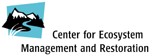
"making effective use of scientific information to promote
the restoration and sustainable management of ecosystems"

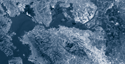



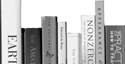
Shortcuts
- Southern Steelhead Resources Project
Click here to go back to camera view
WebView Livescope Viewer for Java Ver. 3.6 - Functions
![]()

|
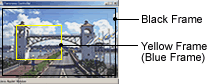
|
You can control the camera by clicking on the panorama window or dragging the yellow frame on the panorama window. |
|
| Panorama window is available only if a panorama picture is registered on the camera server. The panorama is a still picture. | |
| Under copyright law, video or still pictures photographed by the viewer cannot be used for any purpose other than personal enjoyment without prior permission from the copyright holder. |
Content modified from Canon's website http://www.canon.com/wvw/livescope/java/index.htm.