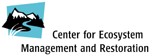
"making effective use of scientific information to promote
the restoration and sustainable management of ecosystems"

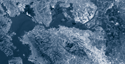



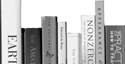
Shortcuts
- Southern Steelhead Resources Project
WebView Livescope Viewer
for Java Ver. 3.6 - Control Privileges
![]()
| Although multiple clients can simultaneously connect
to the camera server, multiple clients cannot simultaneously
control the camera. Consequently, "control privileges"has
been introduced by which only the client who currently
holds the control privileges can control the camera. Backlight
adjustment and presets can also be used only when you
have control privileges. In order to control the camera, first click the [Start Control] button and acquire control privileges. |
| The display changes depending on the camera control status. |
| Camera is not controlled. | |
| You have clicked the [Start Control] button and the camera server is being contacted. This display does not appear if the camera server responds immediately. | |
| Awaiting control privilege reservation. The number beside the person icon shows the estimated time until control privileges are granted. However, you may be granted control privileges before this number reaches "0" because other clients may cancel camera control or withdraw from the queue. | |
| You have been granted control privileges. The number beside the clock icon is your period of exclusive control. | |
| You can retain control privileges even though your period of exclusive control has expired. This is because there are no camera control requests from other clients. | |
| For some reason, you have been disconnected from the camera server, you could not connect to the camera server at startup, or your connection was not permitted. The camera control status window turns red. |
Content modified from Canon's website http://www.canon.com/wvw/livescope/java/index.htm.